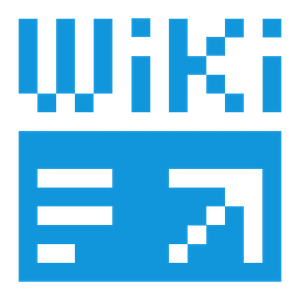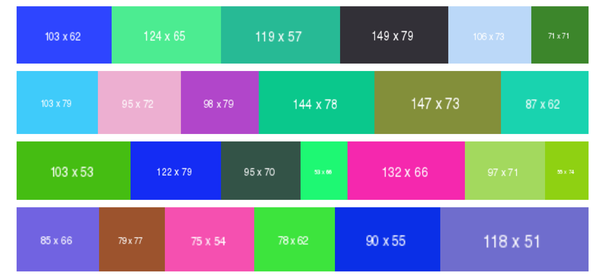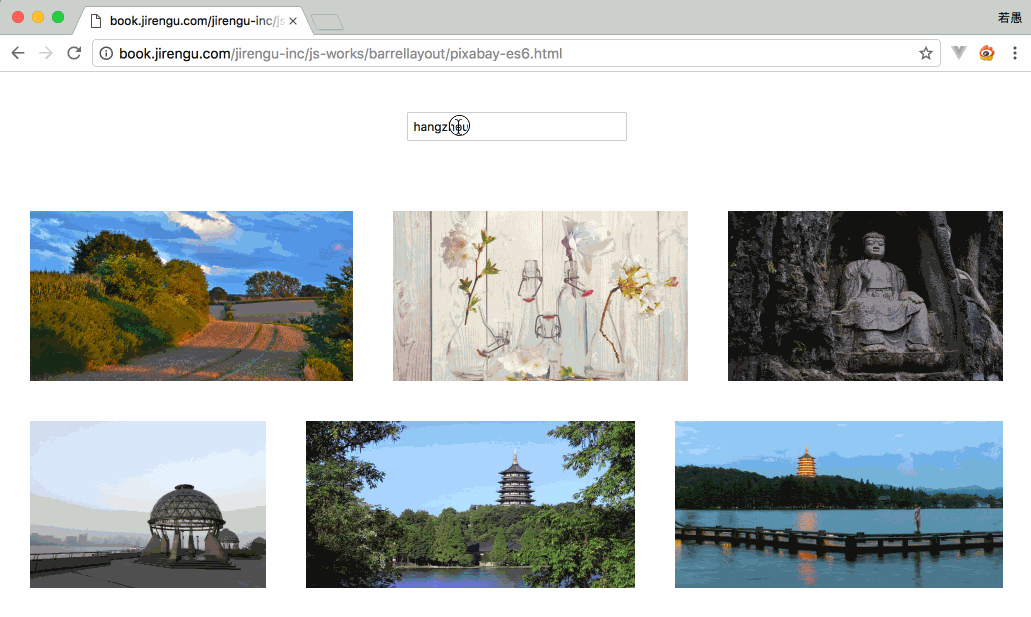目录
代码修炼之路-木桶布局
这篇文章我们主要做三件事
1. 讲解木桶布局的原理
2. 把这个效果做成个UI 精美、功能完善的小项目
3. 通过这个项目,演示如何去思考、如何去优化代码
本文首发于 知乎专栏-前端学习指南
木桶布局原理
假设我们手里有20张照片,这些照片可以在保持宽高比的情况下进行放大或者缩小。选定一个基准高度比如200px
- 拿第1张照片,锁定宽高比高度压缩到200px,放到第一行
- 拿第2张照片,高度压缩到200px,放到第一行,图片1的后面
- ...
- 拿第5张照片,高度压缩到200px,放到第一行。oh,不好,空间不够,放不下了
- 把前面水平依次排放好的4个图片当成一个整体,等比拉伸,整体宽度正好撑满容器
- 第5张照片从下一行开始,继续...
以上,就是木桶布局的原理。
木桶布局项目
但现实场景远比仅实现基本效果的DEMO更复杂,以 500px 官网 和 百度图片 为例,主要考虑以下情况
- 图片从服务器通过接口异步获取
- 要结合懒加载实现滚动加载更多图片
- 当屏幕尺寸发生变化后需要重新布局
为了让产品功能更强大我们还需要加入即时检索功能,用户输入关键字即可立即用木桶布局的方式展示搜索到底图片,当页面滚动到底部时会加载更多数据,当调整浏览器尺寸时会重新渲染,效果在这里。下图是效果图
大家一起来理一理思路,看如何实现:
- 输入框绑定事件,当输入框内容改变时,向接口发送请求获取数据
- 得到数据后使用木桶布局的方式渲染到页面上
- 当滚动到底部时获取新的页数对应的数据
- 得到数据后继续渲染到页面上
- 当浏览器窗口变化时,重新渲染
按照这个思路,我们可以勉强写出效果,但肯定会遇到很多恼人的细节,比如
- 当用户输入内容时,如果每输入一个字符就发送请求,会导致请求太多,如何做节流?
- 对于单次请求的数据,在使用木桶布局渲染时最后一行数据如何判断、如何展示?
- 对于后续滚动异步加载的新的数据,如何布局到页面?特别是如何处理与上一次请求渲染到页面上的最后一行数据的衔接?
- 当屏幕尺寸调整时,如何处理?是清空重新获取数据?还是使用已有数据重新渲染?
- 数据到来的时机和用户操作是否存在关联?如何处理?比如上次数据到来之前用户又发起新的搜索
- ......
当这些细节处理完成之后,我们会发现代码已经被改的面目全非,逻辑复杂,其他人(可能包括明天的自己)很难看懂。
优化代码
我们可以换一种思路,使用一些方法让代码解耦,增强可读性和扩展性。最常用的方法就是使用「发布-订阅模式」,或者说叫「事件机制」。发布订阅模式的思路本质上是:对于每一个模块,听到命令后,做好自己的事,做完后发个通知
第一,我们先实现一个事件管理器
class Event { static on(type, handler) { return document.addEventListener(type, handler) } static trigger(type, data) { return document.dispatchEvent(new CustomEvent(type, { detail: data })) } } // useage Event.on('search', e => {console.log(e.detail)}) Event.trigger('search', 'study frontend in jirengu.com')
如果对 ES6不熟悉,可以先看看语法介绍参考这里,大家也可以使用传统的模块模式来写参考这里。当然,我们还可以不借助浏览器内置的CustomEvent,手动写一个发布订阅模式的事件管理器,参考这里 。
第二,我们来实现交互模块
class Interaction { constructor() { this.searchInput = document.querySelector('#search-ipt') this.bind() } bind() { this.searchInput.oninput = this.throttle(() => { Event.trigger('search', this.searchInput.value) }, 300) document.body.onresize = this.throttle(() => Event.trigger('resize'), 300) document.body.onscroll = this.throttle(() => { if (this.isToBottom()) { Event.trigger('bottom') } },3000) } throttle(fn, delay) { let timer = null return () => { clearTimeout(timer) timer = setTimeout(() => fn.bind(this)(arguments), delay) } } isToBottom() { return document.body.scrollHeight - document.body.scrollTop - document.documentElement.clientHeight < 5 } } new Interaction()
以上代码逻辑很简单:
- 当用户输入内容时,节流,并且发送事件"search"
- 当用户滚动页面时,节流,检测是否滚动到页面底部,如果是则发起事件"bottom"
- 当窗口尺寸变化时,节流,发起事件"resize"
需要注意上述代码中 Class 的写法 和 箭头函数里 this 的用法,这里不做过多讲解。还需要注意代码中节流函数 throttle 的实现方式,以及页面是否滚动到底部的判断 isToBottom,我们可以直接读代码来理解,然后自己动手写 demo 测试。
第三,我们来实现数据加载模块
class Loader { constructor() { this.page = 1 this.per_page = 10 this.keyword = '' this.total_hits = 0 this.url = '//pixabay.com/api/' this.bind() } bind() { Event.on('search', e => { this.page = 1 this.keyword = e.detail this.loadData() .then(data => { console.log(this) this.total_hits = data.totalHits Event.trigger('load_first', data) }) .catch(err => console.log(err)) }) Event.on('bottom', e => { if(this.loading) return if(this.page * this.per_page > this.total_hits) { Event.trigger('load_over') return } this.loading = true ++this.page this.loadData() .then(data => Event.trigger('load_more', data)) .catch(err => console.log(err)) }) } loadData() { return fetch(this.fullUrl(this.url, { key: '5856858-0ecb4651f10bff79efd6c1044', q: this.keyword, image_type: 'photo', per_page: this.per_page, page: this.page })) .then((res) => { this.loading = false return res.json() }) } fullUrl(url, json) { let arr = [] for (let key in json) { arr.push(encodeURIComponent(key) + '=' + encodeURIComponent(json[key])) } return url + '?' + arr.join('&') } } new Loader()
因为加载首页数据与加载后续数据二者的流程是有差异的,所有对于 Loader 模块,我们根据定义了3个事件。流程如下:
- 当监听到"search"时,获取第一页数据,把页数设置为1,发送事件"load_first"并附上数据
- 当监听到"bottom"时,根据数据判断数据是否加载完了。如果加载完了发送"load_over"事件;否则把页数自增,加载数据,发送"load_more"事件并附上数据
第四、我们来实现布局模块
class Barrel { constructor() { this.mainNode = document.querySelector('main') this.rowHeightBase = 200 this.rowTotalWidth = 0 this.rowList = [] this.allImgInfo = [] this.bind() } bind() { Event.on('load_first', e => { this.mainNode.innerHTML = '' this.rowList = [] this.rowTotalWidth = 0 this.allImgInfo = [...e.detail.hits] this.render(e.detail.hits) }) Event.on('load_more', e => { this.allImgInfo.push(...e.detail.hits) this.render(e.detail.hits) }) Event.on('load_over', e => { this.layout(this.rowList, this.rowHeightBase) }) Event.on('resize', e => { this.mainNode.innerHTML = '' this.rowList = [] this.rowTotalWidth = 0 this.render(this.allImgInfo) }) } render(data) { if(!data) return let mainNodeWidth = parseFloat(getComputedStyle(this.mainNode).width) data.forEach(imgInfo => { imgInfo.ratio = imgInfo.webformatWidth / imgInfo.webformatHeight imgInfo.imgWidthAfter = imgInfo.ratio * this.rowHeightBase if (this.rowTotalWidth + imgInfo.imgWidthAfter <= mainNodeWidth) { this.rowList.push(imgInfo) this.rowTotalWidth += imgInfo.imgWidthAfter } else { let rowHeight = (mainNodeWidth / this.rowTotalWidth) * this.rowHeightBase this.layout(this.rowList, rowHeight) this.rowList = [imgInfo] this.rowTotalWidth = imgInfo.imgWidthAfter } }) } layout(row, rowHeight) { row.forEach(imgInfo => { var figureNode = document.createElement('figure') var imgNode = document.createElement('img') imgNode.src = imgInfo.webformatURL figureNode.appendChild(imgNode) figureNode.style.height = rowHeight + 'px' figureNode.style.width = rowHeight * imgInfo.ratio + 'px' this.mainNode.appendChild(figureNode) }) } } new Barrel()
对于布局模块来说考虑流程很简单,就是从事件源拿数据自己去做布局,流程如下:
- 当监听到"load_first"事件时,把页面内容清空,然后使用数据重新去布局
- 当监听到"load_more"事件时,不清空页面,直接使用数据去布局
- 当监听到"load_over"事件时,单独处理最后一行剩下的元素
- 当监听到"resize"事件时,清空页面内容,使用暂存的数据重新布局
完整代码在这里
以上代码实现了逻辑解耦,每个模块仅有单一职责原则,如果新增更能扩展性也很强。
最近太忙很久没写文章了,如果你喜欢这篇文章或者觉得有用,点个赞给个鼓励。
饥人谷一直致力于培养有灵魂的编程者,打造专业有爱的国内前端技术圈子。如造梦师一般帮助近千名不甘寂寞的追梦人把编程梦变为现实,他们以饥人谷为起点,足迹遍布包括facebook、阿里巴巴、百度、网易、京东、今日头条、大众美团、饿了么、ofo在内的国内外大小企业。 了解培训课程:加微信 xiedaimala03,官网:https://jirengu.com
本文作者:饥人谷若愚老师